
As laptops become more powerful, they can meet users' demands of performance, whether in work, travel, or entertainment. Moreover, advanced technology reduces the frequency of laptop failures. However, sooner or later, our computer will inform us about the charging need due to a low energy level. To help you get a longer laptop battery life, here are some easy ways to improve it.
1. Turn down the brightness on your screen
The screen is one of the most power-hungry parts of the laptop. It takes serious amounts of battery power to keep your display looking clear and bright. Dimming the screen brightness can add 30 minutes or more to your battery life.
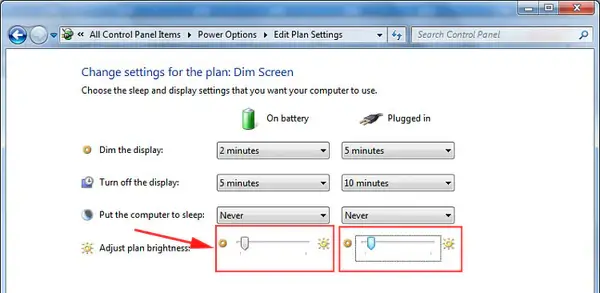
2. Turn Off Your Display After Some Time Of Inactivity
If you leave your laptop for a couple of minutes, its screen will still be on, unnecessarily draining the battery. So you can set your screen to turn off after a short period of time and save some energy while you’re not using your laptop.
3. Turn Off Screen Saver
Screensaver is completely unnecessary for you because it will simply drain your laptop‘s battery for nothing. So always try to turn off screen saver or don’t use it.
4. Change The Power Plan
Windows offers various power plans for various purposes. You can choose from power saving plan to high-performance plan, or even find the balance between them. Battery saver mode allows you to improve battery life by limit background activity and giving minimum power. When the charge level falls down below 20% the power saving mode automatically turns on and reduce the consumption of the power. By enabling the mode, you can make your laptop‘s battery to last longer.
5. Unplug unnecessary devices
We’re sure you identified the golden rule when it comes to saving your laptop‘s battery: if you don’t use it, turn it off. The same goes for peripherals. Disconnect all unnecessary peripherals to extend your laptop‘s battery life.

6. Eject your disc drives
Having a disc spinning in the drive is a huge drain on resources, and many programs constantly do this. Simply eject your discs before you switch to battery power to gain vital extra minutes from your working day.

7. Keep your laptop cool
Lithium-ion batteries don't handle heat well and will deplete sooner at extreme temperatures.
Use a cooling pad when using a notebook computer on your lap. But if it's a USB pad then don't use it as it will most likely use up more battery rather than to conserve.
Avoid propping your laptop on a pillow, blanket, or other soft surfaces that can heat up.
8. Remove the battery and clean the metal contacts
Wipe them with alcohol, ideally every two months, to ensure that the power transfer between the laptop and its battery is as efficient as possible.
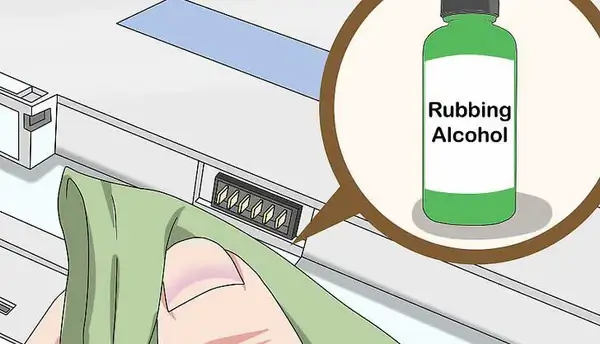
9. Turn Sound Down
The speaker required more power when a volume is high. So switch your speakers to mute if you've no need for sound.
10. Recharge before your battery dies
Laptop Batteries are considered a "consumable", and they do have a finite life span that supports a specified number of charge cycles – and they conk out sooner than you might expect. Throughout the life of your laptop, each charge cycle decreases the battery's capacity. The less you drain the battery to zero, the longer it lasts.

11. Hibernate Instead of Sleep
When your laptop goes to "sleep mode", it uses a really small amount of power to power its RAM and keep the current state of your system in the memory. But, when your laptop goes to "hibernate mode", it saves even more battery, because it places its system state to disk and powers off, using almost no power at all.
So, if you’re not going to use your laptop for some time, it’s probably the best choice to keep it hibernated.
12. Disable Bluetooth and Wi-Fi Devices
One of the biggest battery sappers is the wireless networking capabilities built into most laptops. When you're using your laptop away from the grid, the likelihood is you're away from wireless networks, so you can turn this device off.
Your laptop probably has Bluetooth port, which also could be a big battery drainer. Because Bluetooth ports and similar components use a laptop’s battery simply for being enabled. And since you probably don’t use Bluetooth all the time, you can disable it and save some battery.
Some Other Ways
- 13. Turn off keyboard backlight if available.
- 14. Reduce the number of open tasks.
- 15. Avoid automatic updates and virus scan when runs on battery.
- 16. When your laptop battery is not used for a long time, the battery should be charged and placed in a cool dry place. Since then, the battery should be charged once a month to prevent the battery from being damaged due to excessive discharge.