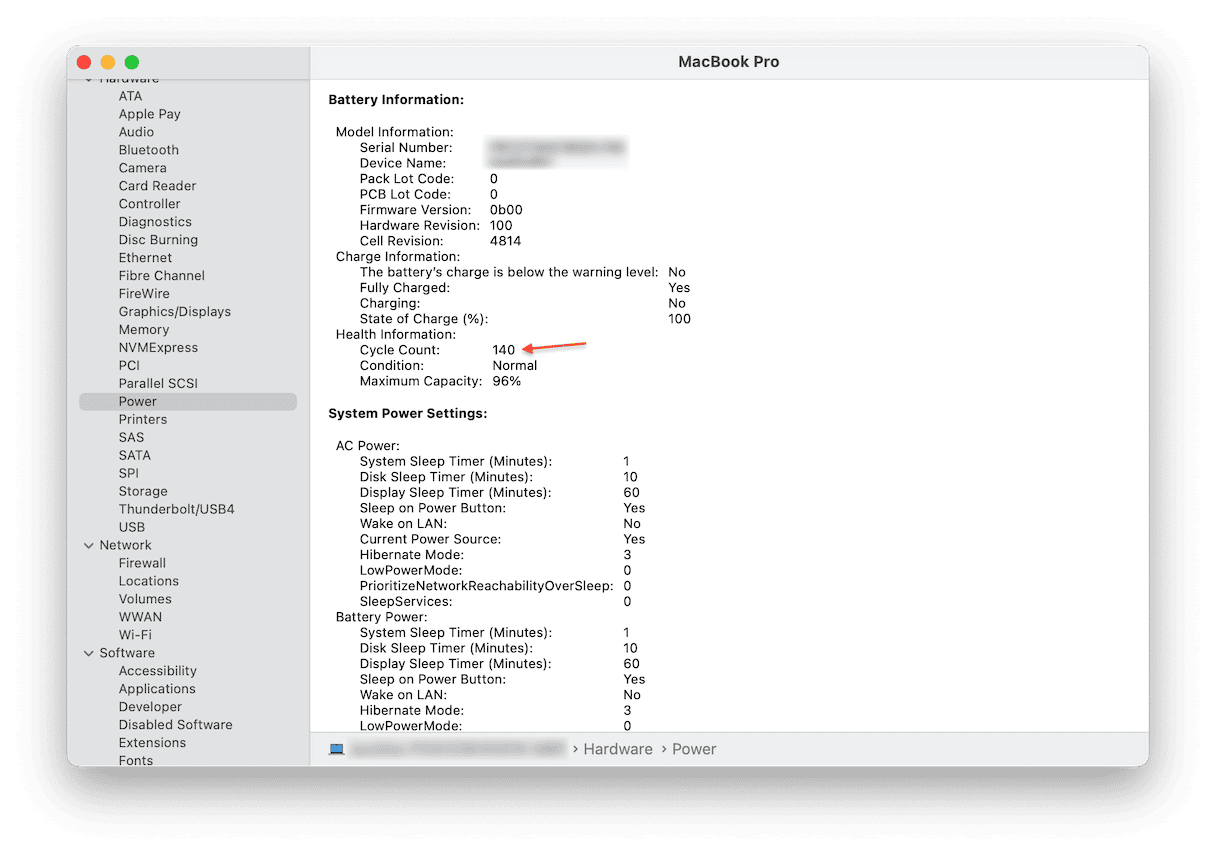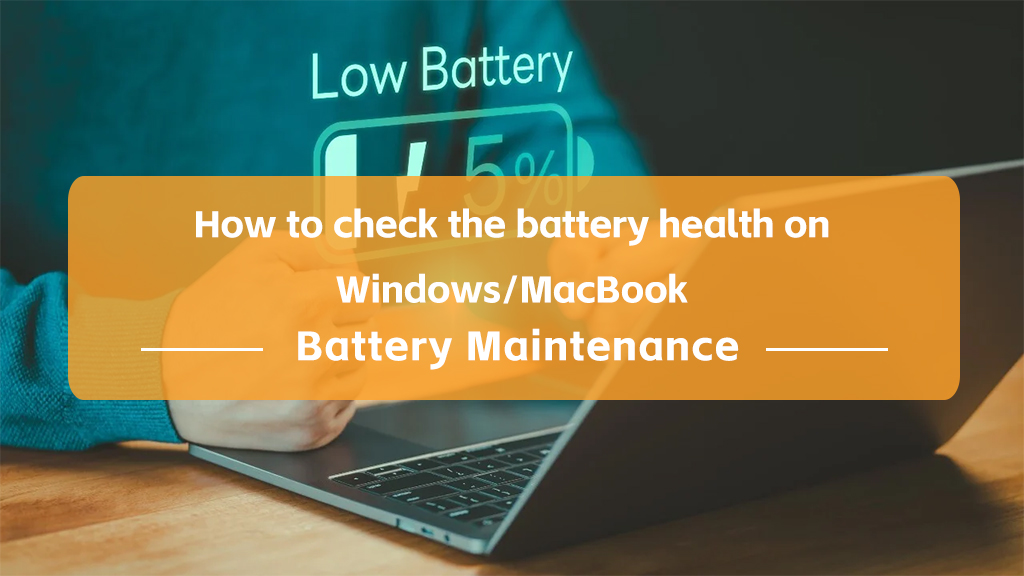
As the usage time of a laptop increases, the performance of its battery gradually declines. Knowing how to check the battery health can help us determine whether the battery needs to be replaced, ensuring the device can run efficiently for a long time. This article will explain how to check the battery health on Windows and MacBook devices.
Windows
1. In the Start menu, search for PowerShell, right-click and run as administrator.
2. In PowerShell, type powercfg /batteryreport /output "C:\battery-report.html", then press Enter.
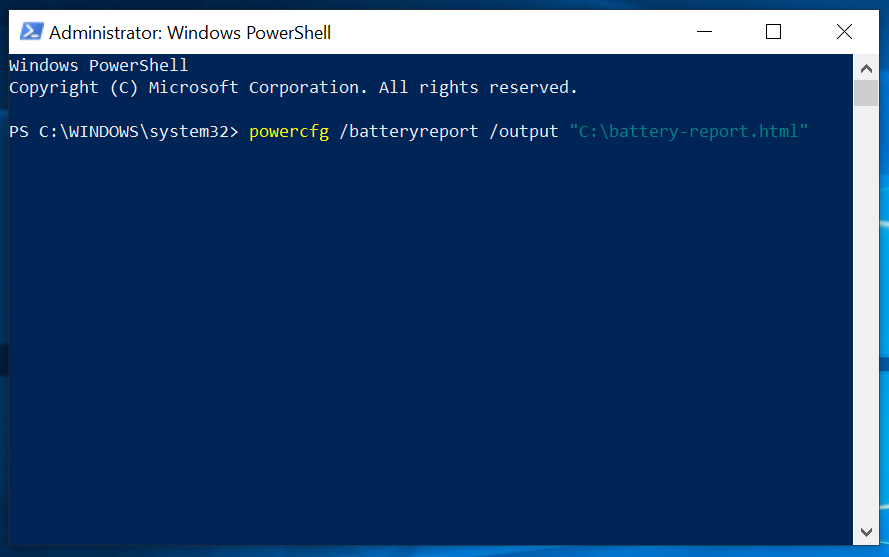
3. After a moment, it will generate the file C:\battery-report.html, which is your laptop's battery report. Paste this path into your browser, and you will see information about the installed battery as follows:
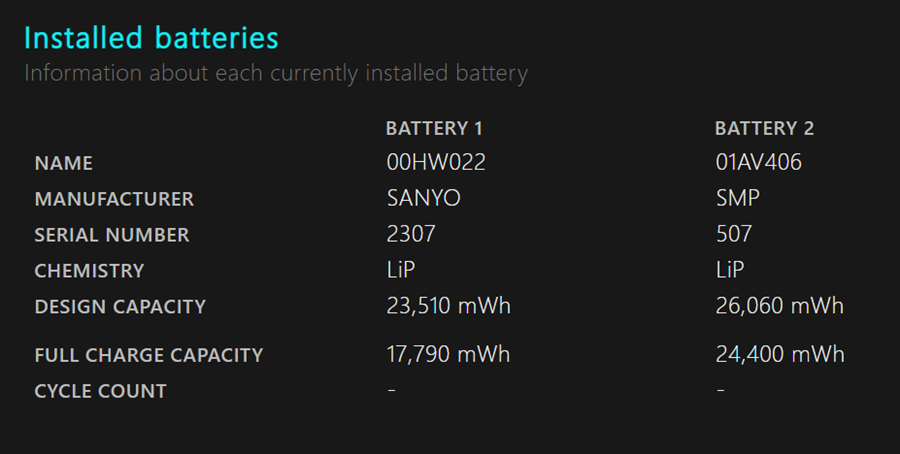
4. Continue scrolling down, and you will see the battery capacity history (full charge capacity vs design capacity).
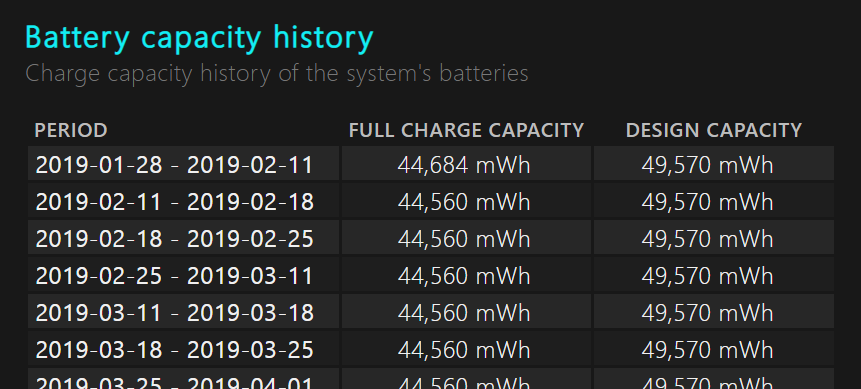
MacBook
1. In the top toolbar, click the Apple menu > About This Mac > More Info > System Report. You can also use Siri or Spotlight to search for System Information.
2. In the Hardware section, find Power, and under Battery Information, the current cycle count is listed. It also provides the battery's condition and its maximum capacity.